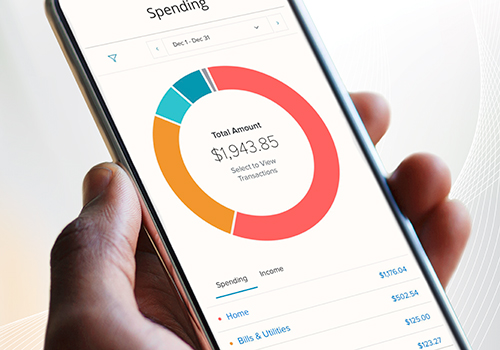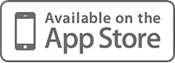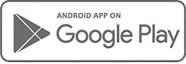Future-Focused Banking
Thank you for choosing BankWest! BankWest’s major systems upgrade is complete. Visit this page for up-to-date information regarding:
- New ATM & Debit Cards
- Updating Cards on the SecurLOCK Equip App
- New ATM & Debit Cards in Your Mobile Wallet
- Statement Cycle Disruption and Service Charges
- Conversion Instructions for Mint, QuickBooks Desktop, QuickBooks Online and Quicken Users
PLEASE NOTE:
While our ATM/debit card upgrade went well overall, we’re still working to resolve a few card issues. Our eBanking Center customer service staff is experiencing an increase in call volume as we help our customers with system upgrade follow up. As a result, on-hold wait times are longer than usual. We thank you for your patience as we work through the transition.
New ATM & Debit Cards
ACTIVATING YOUR NEW CARD(S):
- Call the activation number listed on the new card. Follow the prompts.
- When asked, you must establish a new PIN. Even if you choose to use the same PIN as you used with your previous card, you must enter it as part of the activation process since the new cards are part of a new network.
ADDITIONAL INFORMATION:
- Your new card(s) should have arrived by mail. The card type (ATM/Checkcard, HSA, Business) is clearly labeled on the front, while all information personalized to your card (card number, security code, expiration date) is now located on the back. Please review for accuracy including spelling and inclusion of your business entity (if applicable). If incorrect, please call our eBanking Center at 1-800-253-0362 to be issued a new card.
- Begin using your new card February 21, 2022.
- Old cards will not work as of February 21, regardless of the expiration date shown on the card. Please destroy old cards.
- New ATM Network. Your new card allows you to use any BankWest-owned ATM or any ATM within the Allpoint ATM network without incurring a surcharge fee. After February 21, BankWest debit cards will no longer belong to the Advantage network. Locate Allpoint ATMs by visiting https://www.allpointnetwork.com.
NEW AND OLD BANKWEST ATM & DEBIT CARDS:
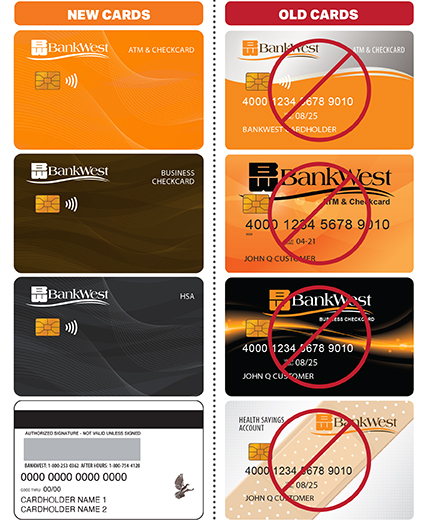
Updating Cards on the SecurLOCK Equip App
Since the new BankWest ATM and Debit Cards are part of a different card network, you must re-enroll in the app to add your new BankWest card(s).
ADDING NEW BANKWEST DEBIT CARD(S) TO SECURLOCK EQUIP APP:
- On the SecurLOCK Equip app’s home screen, you must choose Sign Up Free and enroll as a new user.
- Follow the prompts to establish your user account and add new card(s).
Statement Cycle Disruption and Service Charges
Prior to initiating the system upgrade, final statements from our previous system were processed and all checking customers will receive a statement with information as of February 18. Regular statement cycles will resume after February 18. The first statement from the new system will be a short statement since it will only include information from February 18 through your regular cutoff date. Due to the interruption in monthly statement cycles, any monthly service charges tied to performing a certain number of transactions or maintaining an average balance will be suspended until a complete, regular monthly statement cycle has been completed.
Conversion Instructions for Mint, QuickBooks Desktop, QuickBooks Online and Quicken
To minimize the impact our systems upgrade has on your use of QuickBooks, Quicken or Mint services, please use the conversion instructions provided below to prepare and update your software.
IMPORTANT NOTES:
- Update your transaction data prior to Friday, February 18. You will not be able to access transaction data again until our system conversion is complete on Monday, February 21.
- Express Web Connect will not be available for 5 business days after Monday, February 21. Please use an alternate connectivity type if you need transaction updates during this downtime. This 5-day delay does not apply to Web Connect or Direct Connect.
- Aggregation services may be interrupted for 3-5 business days. Users are encouraged to download a QFX/QBO file if updated information is needed during this outage.
- After completing the conversion instructions, carefully review your downloaded transactions to ensure no transactions were duplicated or missed on the register.
KEY DATES
- 1st Action Date: Friday, February 18 – Ensure all your transaction data is up-to-date prior to our systems being taken down at 6 p.m. CT.
- 2nd Action Date: Monday, February 21 – Transaction data will be available again as of 8 a.m. CT; however, Express Web Connect will not be available for 5 additional business days.
- 3rd Action Date: Tuesday, March 1 – Express Web Connect services will be available again.
As BankWest completes its system conversion, Mint aggregation services may be interrupted for up to 5 business days. Read the Mint Conversion Information below for additional information and important dates.
As BankWest completes its system conversion, you will need to modify your QuickBooks settings to ensure that your data connectivity transfers smoothly to the new system. This document contains instructions for both Windows and Mac, and both connectivity types (Direct Connect and Web Connect).
IMPORTANT: Backup and final transaction download must be completed by 6:00 p.m. CT on Friday, February 18.
QuickBooks Desktop Conversion Instructions for Windows and Mac
As BankWest completes its system conversion, you will need to modify your QuickBooks Online settings to ensure that your data connectivity transfers smoothly to the new system. This document contains instructions for both connectivity types (Express Web Connect and Web Connect).
IMPORTANT: Backup and final transaction download must be completed by 6:00 p.m. CT on Friday, February 18.
As BankWest completes its system conversion, you will need to modify your Quicken settings to ensure that your data connectivity transfers smoothly to the new system. This document contains instructions for both Windows and Mac, and all three connectivity types (Direct Connect, Express Web Connect or Web Connect).
IMPORTANT: Backup and final transaction download must be completed by 6:00 p.m. CT on Friday, February 18.