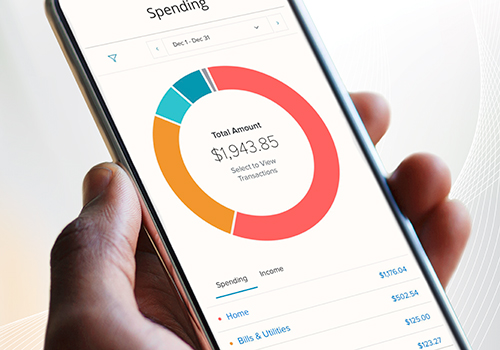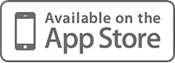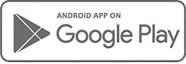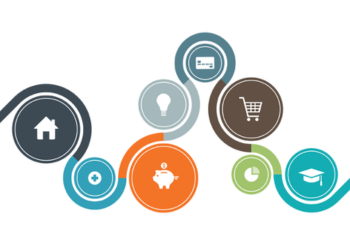How to Make a Mobile Deposit: In 7 Easy Steps
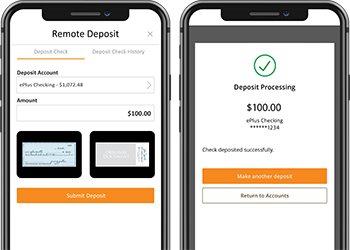
If you haven’t made a mobile deposit using BankWest’s mobile app now is the perfect time! With interactions being limited due to the coronavirus, this tool can help save you time. Download our app for Android and iOS devices via Google Play or the Apple App Store. If you already use online banking, you can use the same username and password to log in to mobile banking.
Log in to mobile or online banking and under Services, go to Mobile Deposit Enrollment and click “I Accept.” The Deposit Check feature will show in your mobile banking app’s menu under Transactions. The Deposit a Check feature can also be found in the More menu in the upper right corner of the app’s Home screen.
After logging in to Mobile Banking:
- Select Menu>Transactions>Deposit Check or More>Deposit a Check.
- Fill in the account you wish to deposit to, and the amount of the check.
- Tap the “Front of Check” button. Line up the check within the box and take the photo. Review the image and select Use Image if it is acceptable, or Retake if you need to take a new photo. Be sure to take the clearest photo possible of both the front and back of your check.
- Tap the “Back of Check” button. Line up the check within the box and take the photo. Review the image and select Use Image if it is acceptable, or Retake if you need to take a new photo. Note: The back of the check must be endorsed with the phrase “For Mobile Deposit” below your signature.
- Review your deposit information and images, then Submit Deposit.
- Upon successfully submitting your check deposit, you will receive a message that says “Deposit Processing.” You will also receive an email informing you that the deposit has been received. Upon review and approval by BankWest, you will receive a second email confirming that the deposit has been approved. Items deposited by 12:00 p.m. CT Monday through Friday will generally be available after 2:30 p.m. CT on the same banking day. Items received after 12:00 p.m. CT on any banking day, on weekends, or on federal holidays will be available no later than the next banking day.
- The following business day, confirm that your deposit has posted by selecting the Deposit Check History tab in Mobile Deposit. This will display a list of checks you’ve deposited through Mobile Deposit. After confirming your check deposit was processed, please retain your deposited check for 60 days and then securely destroy it. This allows you to retrieve the check if there is any issue with the deposit or if you need to pull information from the check for any reason.
If you have questions about making a mobile deposit please contact our eBanking Center at (800) 253-0362.
Mobile Deposit customers may make 20 mobile deposits per monthly statement cycle at no charge. A Remote Deposit Fee of $1.00 will be assessed for each mobile deposit in excess of 20.
Member FDIC